How to download And Install Android Studio?
Android Studio comes with JDK (Java Development Kit) and SDK (Software Development Kit). You don’t need to install them separately.
System Requirements:
1. 64 bit Windows 7/8/10 OS.
2. x86_64 CPU architecture; 2nd generation Intel Core or newer, or AMD CPU with support for a Windows Hypervisor
3. 8 GB RAM or more (Recommended).
4. Minimum 8 GB Available Memory in your hard drive.
5. 1280 x 800 minimum screen resolution.
Download Android Studio
Step 1. Download Android Studio from Here
Step 2. Click on Download Android Studio Button.
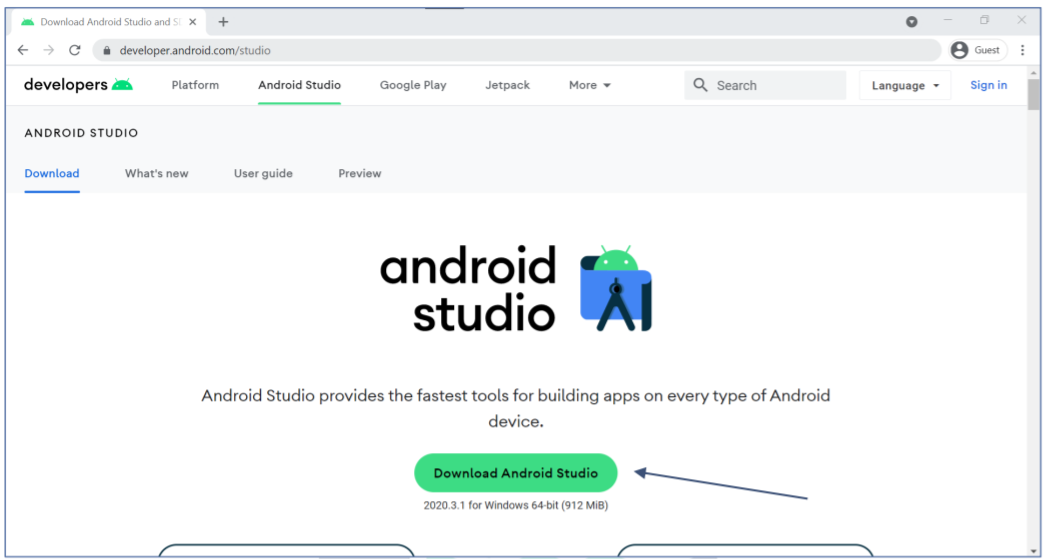
Install Android Studio
Step 1. After the downloading has finished, open the file from downloads and run it. It will prompt the following dialog box.
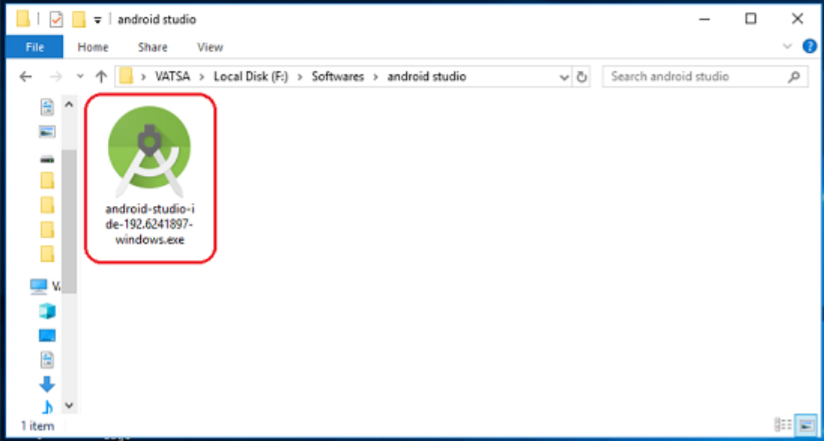
Step 2. "Android Studio Setup" will appear on the screen and click "Next" to proceed.
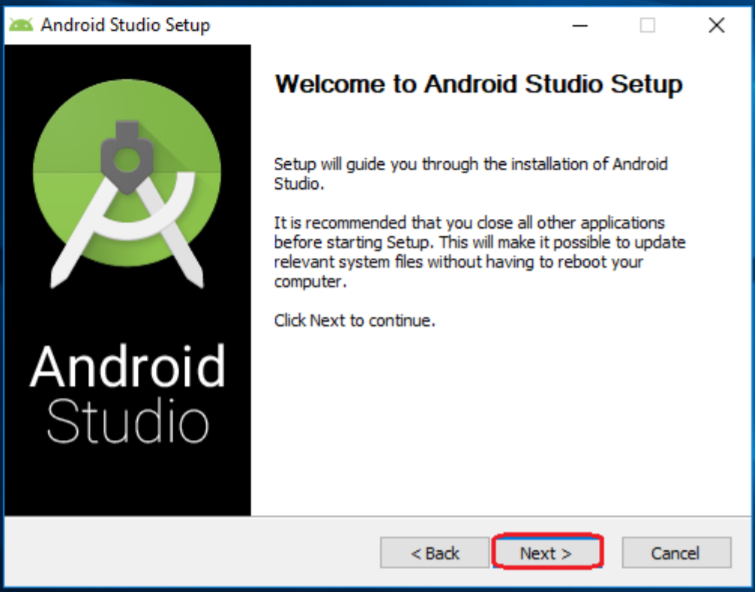
Step 3. Select the components that you want to install and click on the "Next" button.
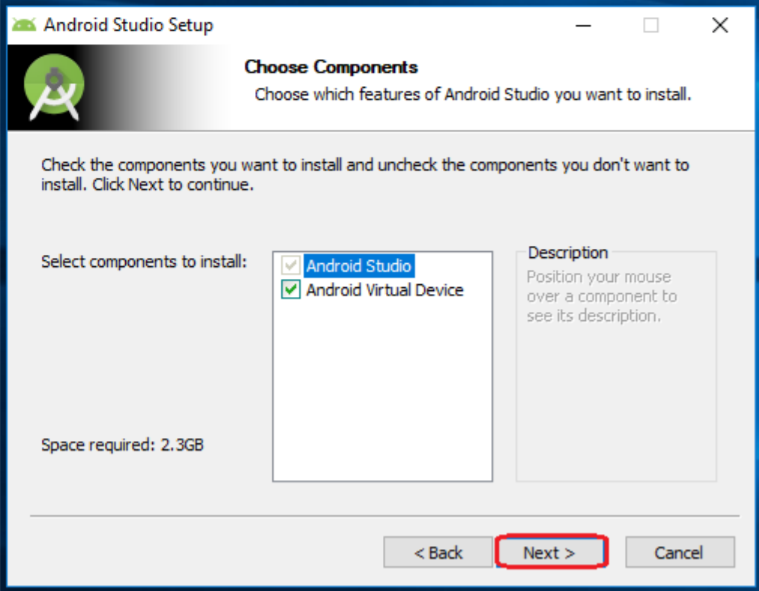
Step 4. Now, browse the location where you want to install the Android Studio and click "Next" to proceed.
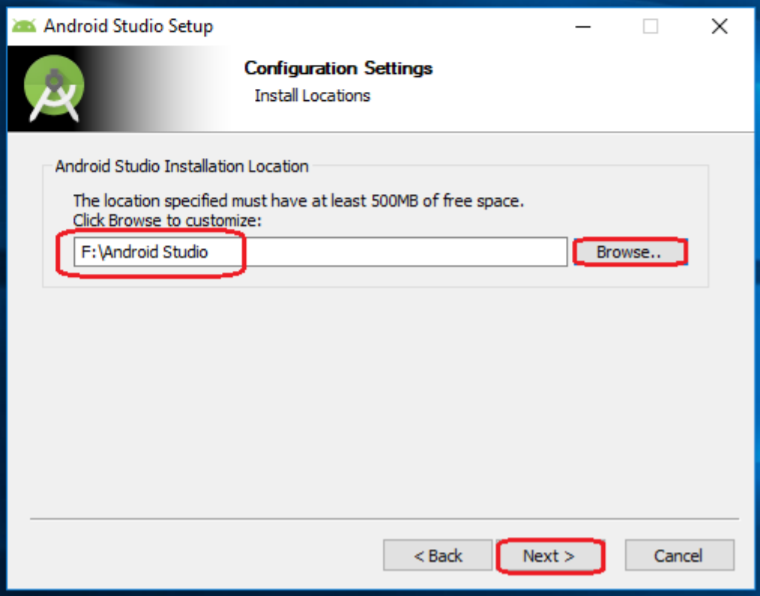
Step 5. Choose a start menu folder for the "Android Studio" shortcut and click the "Install" button to proceed.
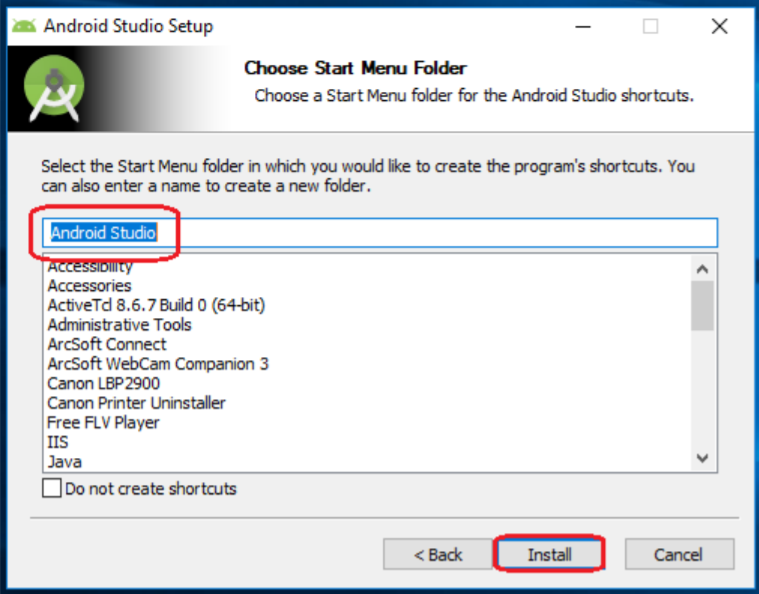
Step 6. . After the successful completion of the installation, click on the "Next" button.
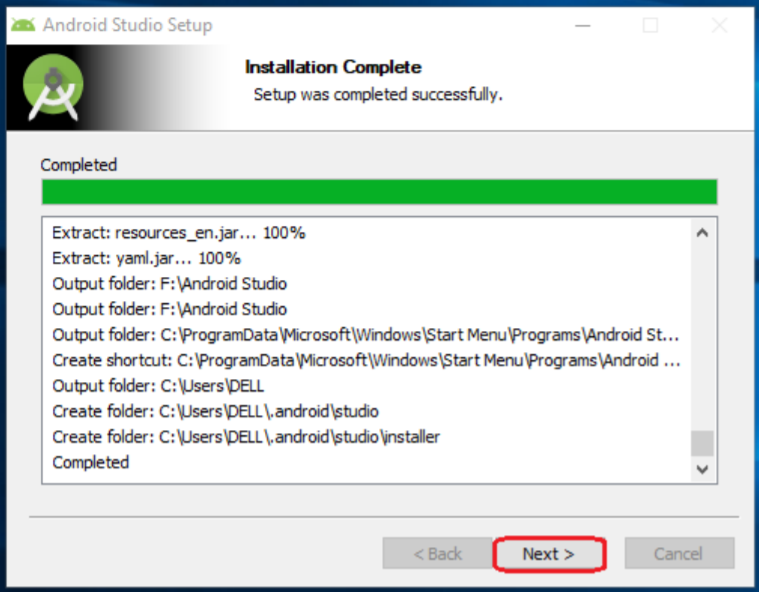
Step 7. . Now Android Studio has installed successfully. Click on ‘Finish’ button to proceed.
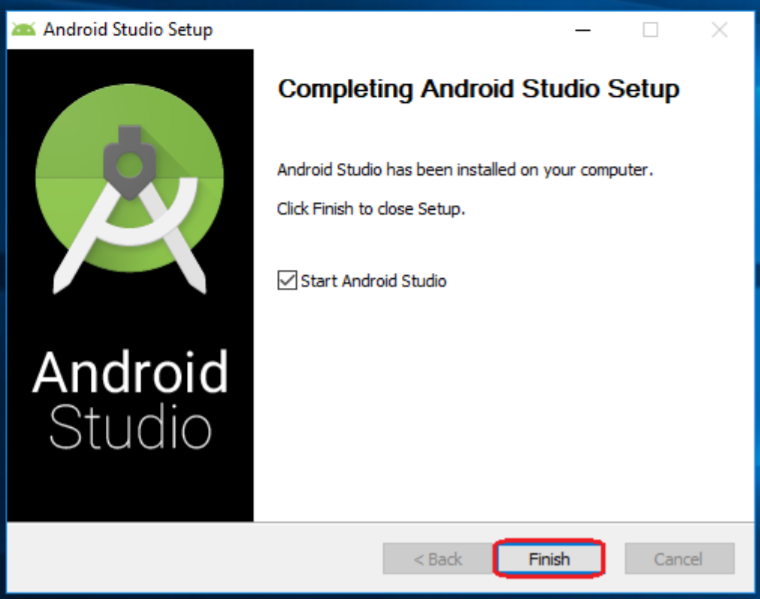
If you have any Questions or Queries
You can mail us at mohsinrahman318@gmail.comHow to download And Install Android Studio?
Android Studio comes with JDK (Java Development Kit) and SDK (Software Development Kit). You don’t need to install them separately.
System Requirements:
1. 64 bit Windows 7/8/10 OS.
2. x86_64 CPU architecture; 2nd generation Intel Core or newer, or AMD CPU with support for a Windows Hypervisor
3. 8 GB RAM or more (Recommended).
4. Minimum 8 GB Available Memory in your hard drive.
5. 1280 x 800 minimum screen resolution.
Download Android Studio
Step 1. Download Android Studio from Here
Step 2. Click on Download Android Studio Button.
Install Android Studio
Step 1. After the downloading has finished, open the file from downloads and run it. It will prompt the following dialog box.
Step 2. "Android Studio Setup" will appear on the screen and click "Next" to proceed.
Step 3. Select the components that you want to install and click on the "Next" button.
Step 4. Now, browse the location where you want to install the Android Studio and click "Next" to proceed.
Step 5. Choose a start menu folder for the "Android Studio" shortcut and click the "Install" button to proceed.
Step 6. . After the successful completion of the installation, click on the "Next" button.
Step 7. . Now Android Studio has installed successfully. Click on ‘Finish’ button to proceed.
If you have any Questions or Queries
You can mail us at mohsinrahman318@gmail.com


0 Comments