Creating first project in Android Studio
Android Studio is not complex as we think. You can create a project in Android Studio in just a few steps.
Follow the steps listed below.
Step 1. Open Android Studio.
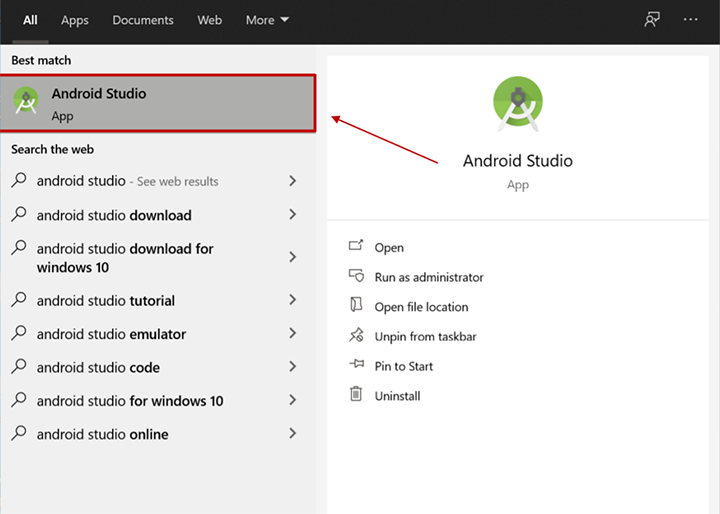
Step 2. Click on ‘Create New Project’ option.
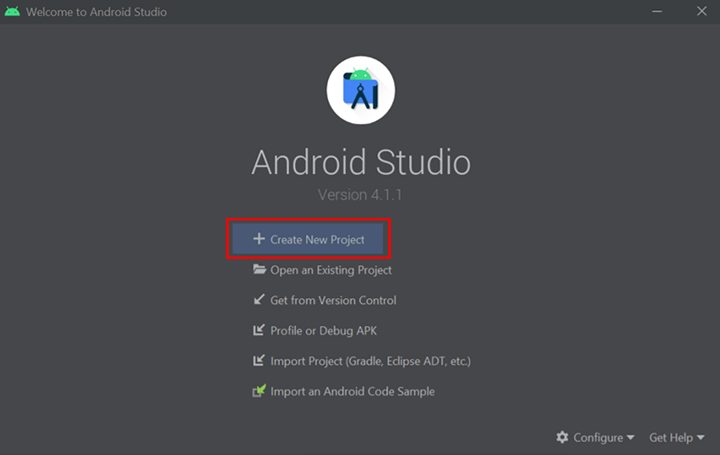
Step 3. In the 3rd step you can see some built-in templates for your Android Application. You can choose accodrding to your need. Click on the 'Next' button.
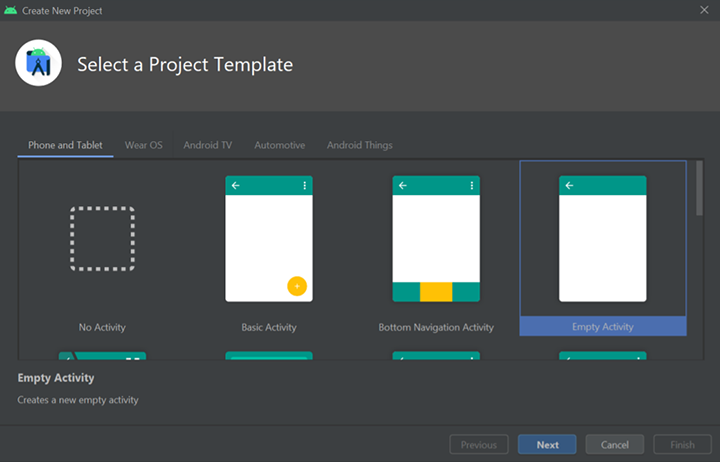
Step 4. In the 4th step need to enter your project's basic details like Project Name, Package Name, and location.
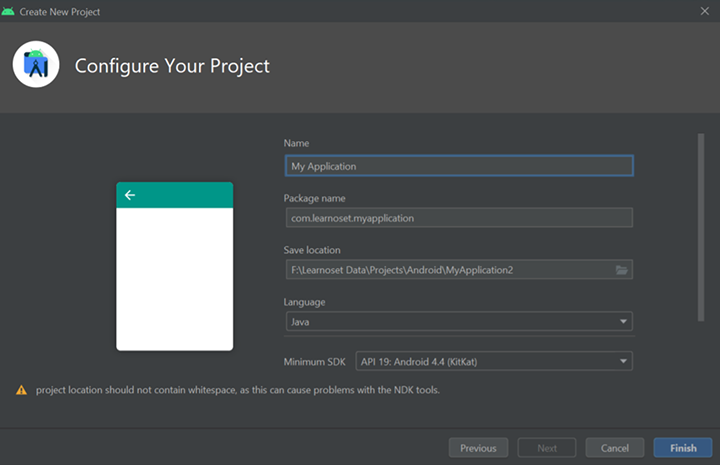
Name : Enter Your project’s name in this field
Package Name : All Android apps have a package name. The package name uniquely identifies the app on the device; it is also unique in the Google Play store. This means that once you have published an app with this package name, you can never change it; doing so would cause your app to be treated as a brand new app, and existing users of your app will not see the newly packaged app as an update.
Save Location : Here, you can choose the location where you want to store this project on your computer.
Language : Android Studio supports only Java and Kotlin Programming Language. You can also change it later.
Minimum SDK: Minimum SDK specifies the minimum API Level on which the application is able to run. For example, if you choose API 19 (Kitkat 4.4) then the application won’t run below this API level.
Step 5. Now click on the 'finish' button and your project starts for building Gradle. It may take some time for the first time so you need to wait until Gradle Build will finish.
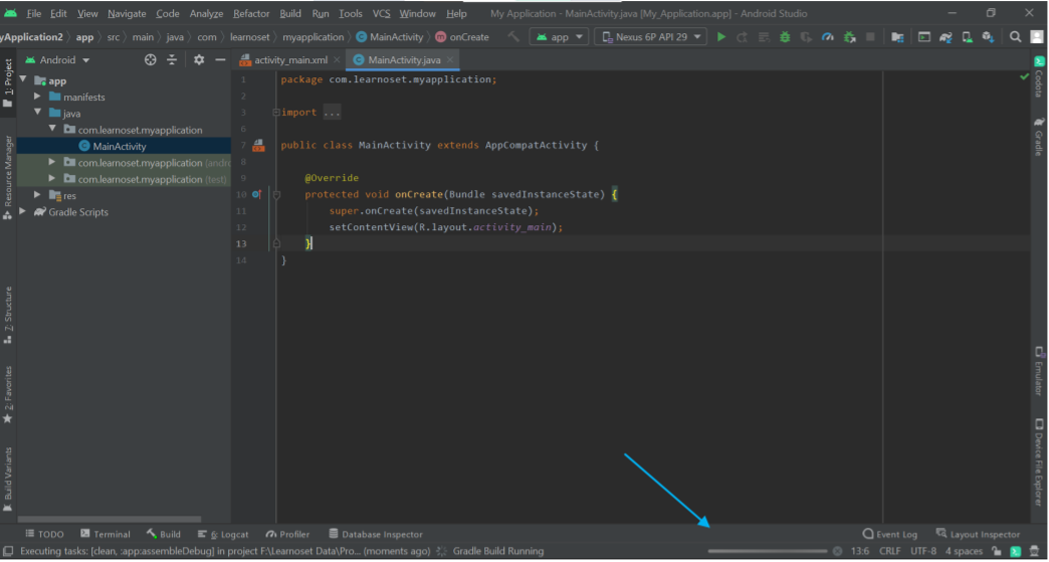
This project consist of two type of files XML and Java/Kotlin.
XML : : XML is used for designing layouts and widgets. Android Studio has built-in Widgets and Layouts to design an android application.
JAVA/Kotlin : : Java and Kotlin are Programming Languages. These languages are used to perform events and actions on widgets. For example, if you want to show a message when a button is clicked then you can achieve this by using Java or Kotlin. XML is only used for design not for performing actions/events.
If you have any Questions or Queries
You can mail us at mohsinrahman318@gmail.comCreating first project in Android Studio
Android Studio is not complex as we think. You can create a project in Android Studio in just a few steps.
Follow the steps listed below.
Step 1. Open Android Studio.
Step 2. Click on ‘Create New Project’ option.
Step 3. In the 3rd step you can see some built-in templates for your Android Application. You can choose accodrding to your need. Click on the 'Next' button.
Step 4. In the 4th step need to enter your project's basic details like Project Name, Package Name, and location.
Name : Enter Your project’s name in this field
Package Name : All Android apps have a package name. The package name uniquely identifies the app on the device; it is also unique in the Google Play store. This means that once you have published an app with this package name, you can never change it; doing so would cause your app to be treated as a brand new app, and existing users of your app will not see the newly packaged app as an update.
Save Location : Here, you can choose the location where you want to store this project on your computer.
Language : Android Studio supports only Java and Kotlin Programming Language. You can also change it later.
Minimum SDK: Minimum SDK specifies the minimum API Level on which the application is able to run. For example, if you choose API 19 (Kitkat 4.4) then the application won’t run below this API level.
Step 5. Now click on the 'finish' button and your project starts for building Gradle. It may take some time for the first time so you need to wait until Gradle Build will finish.
This project consist of two type of files XML and Java/Kotlin.
XML : : XML is used for designing layouts and widgets. Android Studio has built-in Widgets and Layouts to design an android application.
JAVA/Kotlin : : Java and Kotlin are Programming Languages. These languages are used to perform events and actions on widgets. For example, if you want to show a message when a button is clicked then you can achieve this by using Java or Kotlin. XML is only used for design not for performing actions/events.
If you have any Questions or Queries
You can mail us at mohsinrahman318@gmail.com


0 Comments